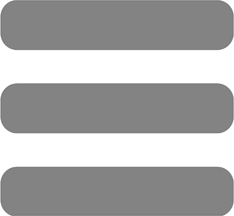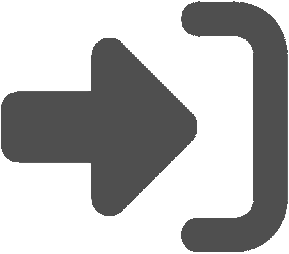Check to see if your question can be answered by one of the topics below. If it can't please follow
these instructions for contacting customer support. Contacting customer support without following the recommended procedure will most likely lead to a delay in resolving your issue.
My username and/or password isn't working. What should I do?
If you are getting an invalid username or password error when trying to log into your account, there are a few things you can do to try to resolve the problem yourself before contacting customer support.
- Make sure you are using your username to login and not your email address.
- Make sure you are not trying to log into a parent portal account using the student login page.
- Can't remember your username and/or password? Request a password reset email
which will contain your username and instructions for resetting your password.
How do I create an account?
To create a parent portal account you will need to have your child's teacher send or print you a student portal invitation.
The invitation will contain an activation code and instructions for using the code. If you receive multiple invitations from multiple teachers,
you don't have to create multiple accounts. Create an account for one of the codes that you received, log into that account, click the
My Account link, click the Link Accounts toolbar button, and follow the instructions on that page for linking your accounts.
How can I view multiple children with one account?
If you have more than one child with a teacher that uses iGradePlus, you may need each child's teacher send you a PARENT
portal invitation for each child. It's important that they are invitations for Parent Portal accounts and not Student Portal accounts.
Please see the next question / answer for the difference between portal accounts.
What is the different between a parent portal account and student portal account?
- A Student Web Portal account should be used by a single student to view the data for one or more of their teachers.
- A Student Web Portal account cannot be used to view data for more than one student.
- Student portal accounts for different students cannot be linked together
- A Parent Web Portal account can be used to view the data for one or more students.
- Parent Web Portal accounts for different students can be linked together.
- If you are a parent and want to view the data for more than one student with a single account, you will need to
have the teacher or school administrator send you an invitation for a parent portal account, not a student portal account.
How come my activation code isn't working?
An activation code for a parent portal account only works once. Once a parent portal account has been activated, you need to access the
account by logging in using the username and password that you selected when you first activated the account. If when trying to activate your account, you
receive a message that indicates the key is invalid it means that the key has already been used, the teacher canceled the invitation, or you entered
the key incorrectly. If you think you may have already activated the account, but can't remember your username and/or password,
request a password reset email. If you are absolutely sure you have never activated the account,
contact the teacher that sent the invitation and ask him/her to cancel the invitation or to close your account and to send you a new invitation.
If none of these options help, please
contact customer support.
What do I do if I already have account and receive another activation code?
If you have one or more children whose teachers are using iGradePlus, you may receive an invitation for each student, from each teacher
each with a different activation code. If you already have a parent portal account and receive an invitation for a different student or from
another teacher, you don't have to create multiple login accounts. You can link accounts by logging into your existing account.
Once logged in, click the My Account link, then click the Link Accounts toolbar button, then follow the instructions on
the page for linking your accounts.
What is my username?
If you have forgotten your username, you can retrieve it by
requesting a password reset email
which will contain your username. You don't have to reset your password after doing this unless you have also forgotten
your password.
The system doesn't recognize my email address. What should I do?
If you've attempted to request a password reset email, but the system doesn't recognize your email address, please try the following:
- Make sure you are trying to reset your password using the correct password reset page. Sometimes parents try to reset
their password using the student account password reset page and vice-versa.
- If you use more than one email address, try a different email address.
- Contact the teacher or school administrator and ask if your account is active and if there is an email address assigned to your profile.
If an email address has not be assigned to your profile / account yet, provide the teacher / administrator with an email address to use for you.
Once they have assigned the email address to your account, try resetting your password again with that email address.
How come I didn't receive my password reset email?
It is not unusual for automatically generated emails to get treated as SPAM by certain mail clients and/or email servers.
If you do not receive a password reset email within a few minutes of requesting one, check your junk mail folder. If you do not find it there,
the email may be getting blocked by your mail server. In this case, you will need to
contact customer support.
How come I don't see all my child's classes or teachers?
If you are not seeing all of your children's teachers or classes in your portal, it could be for a few different reasons:
-
If the teachers are using individual subscriptions, each teacher will need to send a portal activation code to you. Contact the
teacher that isn't showing up in your portal and ask them to check the status of your portal account in their system. If your account
status isn't active, it means you have not activated your account yet for them. They should send you a parent portal invitation in this case.
-
You used a different username when activating the account for this teacher. If you used a different username for this account and can't
remember it, try requesting a password reset for your email address. If your email address is tied
to more than one account, you should receive a password reset email for each account. The username for the account will be included in
the password reset email.
How do I hide classes from previous school years?
You can hide classes showing in your portal from previous years by clicking the Classes from the main menu and then clicking the
Archive Classes toolbar button. Select the classes that you want to hide from the list.